If you’re planning to type HTML code in your post — for a table or video files, for example — you have to click the HTML tab before you can insert that code. If you don’t, the Visual Text Editor formats your code, and it most likely looks nothing like you intended it to.
Visual Editing mode provides WYSIWYG (What You See Is What You Get) options for formatting. Rather than embed HTML code in your post, you can simply type your post, highlight the text you want to format, and click the buttons that appear above the text box in which you type your post.
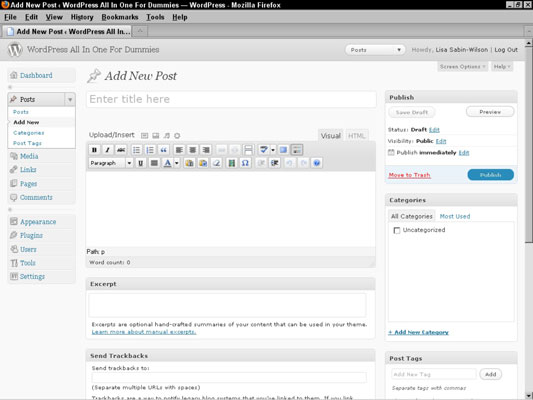
If you’ve ever used a word processing program, such as Microsoft Word, you’ll recognize many of these buttons:
-
Bold: Emphasizes the text in bold
-
Italic: Emphasizes the text in italic
-
Strikethrough: Puts a line through your text
-
Unordered List: Creates an unordered, or bulleted, list
-
Ordered List: Creates an ordered, or numbered, list
-
Blockquote: Indents the paragraph or section of text you selected
-
Align Left: Lines up the paragraph or section of text you selected against the left margin
-
Align Center: Positions the paragraph or section of text you selected in the center of the page
-
Align Right: Lines up the paragraph or section of text you selected against the right margin
-
Insert/Edit Link: Turns selected text into a hyperlink
-
Unlink: Removes the hyperlink from the selected text, if it was previously linked
-
Insert More Tag: Publishes the text written above this tag with a Read More link, which takes the user to a page with the full post
-
Toggle Spellchecker: Checks your spelling
-
Toggle Full Screen Mode: Expands the Post text box to fill the full height and width of your browser screen
-
Show/Hide Kitchen Sink: Creates a new drop-down list with formatting options:
-
Format: Allows you to select the different text formatting from a drop-down list
-
Underline: Underlines your text
-
Text Color: Displays the text in the color you chose
-
Paste as Plain Text: Removes all formatting and special/hidden characters from pasted text and adds it to your post as unformatted text
-
Paste from Word: Transfers posts from Word to WordPress and preserves formatting
-
Remove Formatting: Removes all formatting inside the post
-
Insert/Edit Embedded Media: Embeds media (video or movie) files such as Flash, Quicktime, Shockwave, Windows Media or Real Media video files from outside, third-party sources
-
Insert Custom Character: Opens a pop-up window, offering different characters
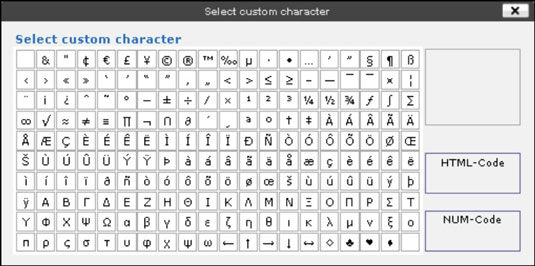
-
Outdent: Moves indented the text to the left one preset level with each click
-
Indent: Moves text in to the right one preset level with each click
-
Undo: Removes your last formatting action
-
Redo: Reapplies your last formatting action
-
Help: Opens a window that displays helpful information about using the text editor, including timesaving keyboard shortcuts
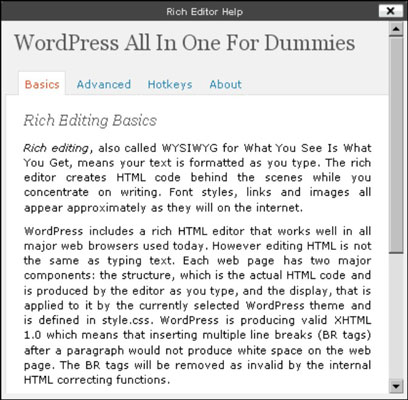
-
You can turn off the Visual Text Editor by clicking Your Profile in the Users drop-down list. Deselect the Use the Visual Editor When Writing check box to turn off this editor if you want to insert the HTML code in your posts yourself.
If you want to embed your own HTML code and skip the Visual Text Editor, click the HTML tab that appears to the right of the Visual tab. If you’re planning to type HTML code in your post — for a table or video files, for example — you have to click the HTML tab before you can insert that code. If you don’t, the Visual Text Editor formats your code, and it most likely looks nothing like you intended it to.
Thanks to dummies.com for their excellent material on this topic.




